Remote work is on the rise, but it comes with challenges like miscommunication, loneliness, and collaboration struggles. The right tools can help teams stay connected, organized, and productive. Here’s a quick look at 12 of the best tools for virtual collaboration, covering messaging, project management, file sharing, and more.
Key Tools for Remote Teams:
- Slack: Channel-based messaging for focused team communication.
- Microsoft Teams: Combines video calls, chat, and Office 365 integration.
- Zoom: High-quality video conferencing with AI-powered meeting summaries.
- Google Workspace: Real-time collaboration on Docs, Sheets, and Slides.
- Trello: Visual Kanban boards for task and project management.
- Asana: Task tracking with multiple views and workflow automation.
- Monday.com: Customizable dashboards and AI-driven workflows.
- Dropbox: Secure file sharing and version control.
- Notion: All-in-one workspace for notes, projects, and wikis.
- ClickUp: Combines tasks, docs, and automations in one platform.
- Miro: Interactive whiteboards for brainstorming and visual collaboration.
- Remote Success Hub: Focused on training, performance tracking, and team culture.
Quick Comparison Table:
| Tool | Key Features | Free Plan? | Starting Price (USD) |
|---|---|---|---|
| Slack | Messaging, file sharing, integrations | Yes | $7.25/user/month |
| Microsoft Teams | Video calls, Office integration | Yes | $4/user/month |
| Zoom | Video conferencing, AI summaries | Yes | $14.99/month |
| Google Workspace | Docs, Sheets, storage | No | $6/user/month |
| Trello | Kanban boards, automations | Yes | $5/user/month |
| Asana | Task tracking, custom fields | Yes | $10.99/user/month |
| Monday.com | Dashboards, data visualization | No | $8/user/month |
| Dropbox | File sync, version history | Yes | $11.99/month |
| Notion | Workspace, templates, AI | Yes | $8/user/month |
| ClickUp | Tasks, docs, integrations | Yes | $5/user/month |
| Miro | Whiteboards, templates | Yes | $8/user/month |
| Remote Success Hub | Training, performance tracking | Yes | Varies |
These tools address key aspects of remote work – communication, project management, and file sharing – helping teams collaborate effectively across time zones. Dive into the article to find the best fit for your team.
Best 9 Team Collaboration Tools For Remote Teams To Boost …
How We Selected These Tools
We evaluated each tool based on three main factors: communication, project management, and file sharing.
Here’s what we focused on:
- Communication: Features like real-time messaging, video calls, and screen sharing.
- Project Management: Tools for assigning tasks, tracking progress, and managing deadlines.
- Organization: Structured channels or projects to keep discussions focused.
"I appreciate Slack for allowing teams to create dedicated spaces for different projects or topics, making discussions more focused and manageable. Slack is the base of all our communication every day."
- File Sharing: Cloud storage, collaborative document editing, and simultaneous updates.
- U.S. Specific Features: Pricing in USD, support for multiple time zones, and scheduling for EST/PST.
We also considered user experience, such as how clear the interface is, how easy it is to get started, integration with workflows, and mobile accessibility.
Each tool was tested in real-world scenarios – ranging from one-on-one conversations to large-scale global projects – to ensure dependable performance across time zones. With these criteria in mind, let’s dive into the top 12 tools.
1. Slack
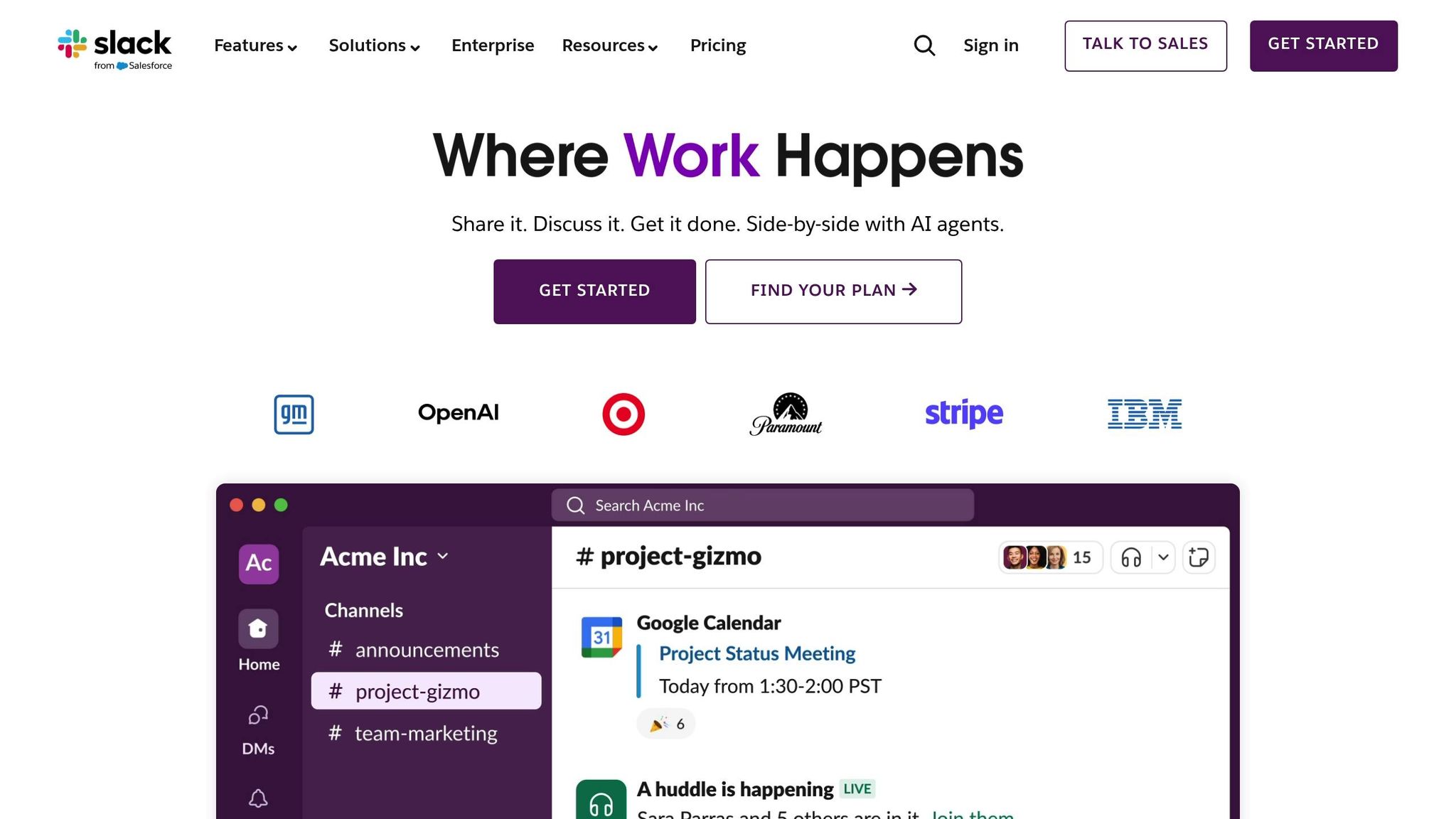
Slack is a popular messaging platform that organizes team conversations into searchable channels. These channels can be set up for specific projects, departments, or topics, helping teams avoid miscommunication and maintain context, especially in remote work settings. Impressively, 80% of the Fortune 100 rely on Slack Connect for secure collaboration with external partners. Teams using Slack report a 47% boost in productivity.
Key Features and Automations:
- Channel-Based Communication: Dedicated spaces for teams and projects.
- Slack Connect: Securely collaborate with external organizations.
- Integrations: Access over 2,600 app integrations, use Slack AI for smarter search and daily updates, and benefit from 3 million daily workflows that save users an average of 97 minutes per week.
- File Sharing: Share documents seamlessly within the platform, contributing to the 700 million messages sent daily.
- Slack AI: Quickly search company history, catch up on missed conversations, and receive daily summaries.
Security and Compliance: Slack offers enterprise-grade security, including SOC 2, ISO/IEC 27001 certifications, and GDPR compliance.
Pricing Options:
- Free: Basic tools for small teams.
- Pro: Unlimited message history and app integrations.
- Business+: Enhanced security and compliance features.
- Enterprise Grid: Tailored solutions for large-scale organizations.
Up next: Microsoft Teams, which takes collaboration further with its deep integration into Office 365.
2. Microsoft Teams
Microsoft Teams brings together video calls, chat, and document collaboration in one easy-to-use platform.
Key Features for Collaboration:
- Host video meetings, group calls, and channel chats, complete with voicemail options.
- Work together on presentations and whiteboards in real time.
- Get AI-powered meeting summaries to save time.
- Edit Word, Excel, and PowerPoint files directly within the app.
Companies like L’Oréal, REI, and ABN AMRO rely on Teams to enhance communication, simplify meetings, and improve customer service.
"We use Teams to create the sense of belonging that empowers beauty advisors to be the best ambassadors for their individual brands", says Nicolas Koller, Head of IT Retail at L’Oréal.
Pro Tip: Use clear and descriptive names for your channels, mute less important threads, and set alerts only for updates that matter most.
Quick Feature Overview:
- Video and voice calls
- AI-generated summaries
- Collaboration on presentations and whiteboards
- Seamless integration with Office apps
Next, we’ll dive into Zoom and how it elevates remote meetings.
3. Zoom
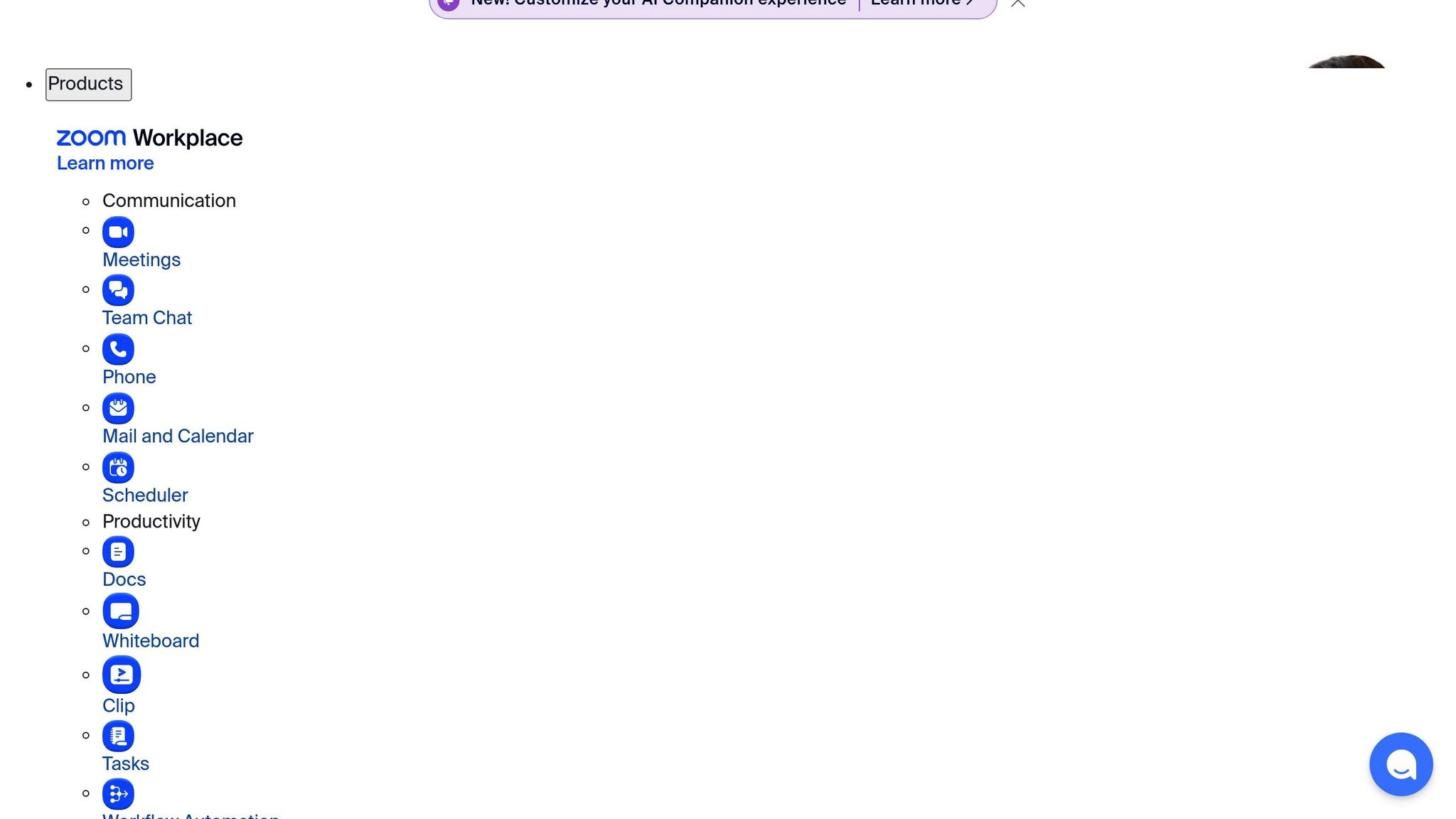
Zoom offers a suite of tools for video conferencing, team chat, phone calls, calendar management, scheduling, and whiteboarding – all enhanced with AI features.
Collaboration Tools You’ll Love:
- AI Companion provides automated meeting summaries and action items.
- Share your screen in real-time to collaborate on documents and presentations.
- Record meetings with searchable, AI-generated transcripts for easy reference.
- Virtual backgrounds help minimize distractions and keep meetings professional.
"We use Zoom Whiteboard to collaborate on a shared canvas – on-site or remote – and keep work flowing seamlessly." – Jeremy Raleigh, Software Project Manager, TechSmith
Tips for Better Virtual Meetings:
- Set your camera at eye level to create a more natural connection.
- Test your audio and video settings before the meeting, and consider using virtual backgrounds.
- Use AI Companion for live transcripts, action items, and meeting summaries.
- Take advantage of screen sharing and Zoom Whiteboard for interactive collaboration.
- Record your meetings and keep summaries in a central folder for quick access later.
- Keep meetings focused by introducing participants and limiting the number of attendees.
Why Teams Choose Zoom:
Zoom’s popularity speaks for itself: 89 of the top 100 global universities rely on it for virtual collaboration, and 87% of government employees report positive experiences using it for video communication.
With AI Companion included in paid plans at no additional cost, Zoom makes advanced features accessible for teams of all sizes. This simplifies meeting documentation and follow-up tasks, saving time and effort.
Store your recordings and AI-generated summaries in one place for seamless follow-up. Up next, learn how Google Workspace can further enhance team productivity.
4. Google Workspace

Google Workspace brings together Gmail, Calendar, Drive, Docs, Sheets, Slides, Meet, and Chat into one cloud-based platform.
Key Collaboration Tools:
- Work on Docs, Sheets, and Slides with others in real time
- Get up to 5 TB of storage per user on Drive
- Use Gmail for custom business email addresses
- Host video meetings with Meet
- Communicate with team messaging and spaces through Chat
- AI-powered tools:
- Draft emails automatically in Gmail
- Summarize documents in Docs
- Generate insights in Sheets
- Advanced security features for access control and compliance
Tips for Remote Teams:
- Set up shared drives for each project to keep files easy to find
- Share calendars to simplify scheduling
- Assign tasks directly in Docs, Sheets, or Slides to keep things moving
Pro Tip: Use Google Calendar’s appointment scheduling for time zone-friendly bookings, and take advantage of eSignature in Docs to speed up approvals.
Next, we’ll dive into Trello’s visual project tracking system.
5. Trello
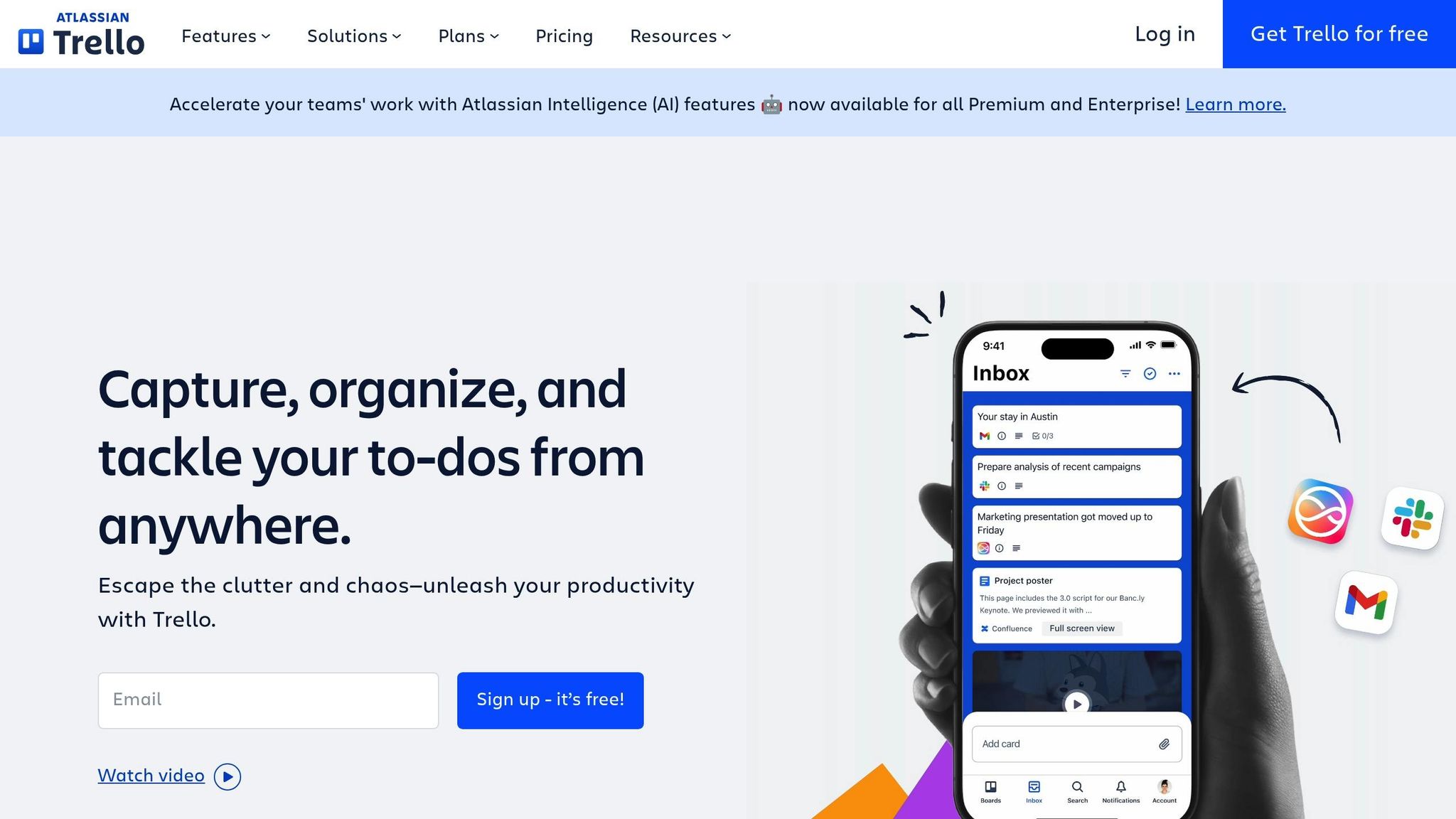
Trello builds on Google Workspace’s real-time collaboration features by offering an intuitive way to visually manage projects using boards, lists, and cards.
Key Features:
- Boards you can tailor to suit any workflow
- Drag-and-drop functionality for quick card updates
- Built-in automation to handle repetitive tasks
- Instant updates and notifications to keep everyone on the same page
- Integrations with over 150 tools (called Power-Ups), including Slack, Outlook, and Gmail
Pricing (Annual Billing):
- Free: $0 (up to 10 collaborators)
- Standard: $5 per user/month
- Premium: $10 per user/month
- Enterprise: $17.50 per user/month
What Users Are Saying:
"Not only did [Trello] unify our process and help everyone understand their role, but we were able to automate essential steps of the process so we could move a lot faster and grow to a multi-million dollar company with a team of ten."
- Founder, SwagUp
"As you scale, you need visibility, accountability, and organization. Trello has provided that for us."
- Brian Burton, Founder, Instinct Dog Training
Tips for Getting the Most Out of Trello:
- Organize workflows with lists that outline each step clearly
- Add due dates, file attachments, and checklists to stay on track
- Use Custom Fields to manage task-specific details like deadlines or priorities
- Automate repetitive tasks to save time
- Try Table View for a spreadsheet-like overview of your projects
- Embed resources like Confluence pages or Google Docs directly into cards for easy access
Integration Ideas: Connect Trello with Slack for instant updates, embed Confluence for internal documentation, and link Google Docs for seamless file sharing. This setup keeps all project details accessible from one central location.
Up next, see how Asana’s task lists can help teams boost productivity.
6. Asana

Asana takes Trello’s visual boards a step further, offering integrations with over 300 enterprise tools, AI-powered workflow automation, and real-time progress tracking. It’s trusted by 85% of Fortune 100 companies, helping remote teams stay organized and accountable.
Key Features
- AI-powered workflow automation
- Real-time tracking of project progress
- Custom fields to set priorities
- Multiple viewing options: list, board, calendar
- Cross-team visibility with shareable tasks
Why Teams Choose Asana
Asana creates a centralized workspace that connects strategic goals with daily to-dos. It helps streamline processes and eliminates bottlenecks, making teamwork smoother.
Real-World Feedback
"Asana is our air traffic control. We have the visibility to scale production and support a higher number of ad campaigns to support our revenue goals." – Eugenia Contreras, Associate Manager, Spotify
Tips for Remote Teams
- Use custom fields to clarify task priorities.
- Automate recurring tasks to save time.
- Organize personal tasks with the "My Tasks" view.
- Share status updates regularly to keep everyone on the same page.
Next, learn how Monday.com’s workspace can boost your team’s collaboration.
sbb-itb-b7e60f3
7. Monday.com

Monday.com builds on Asana’s task-oriented approach by offering tools like customizable dashboards, AI-powered workflows, and real-time data visualization to simplify project management for remote teams.
Key Features
- AI-driven workflow automation
- Customizable dashboards to fit your team’s needs
- Real-time data visualization for better decision-making
- Improved cross-team visibility
- Integration with hundreds of popular apps
Why Teams Choose Monday.com
Companies using Monday.com have reported an impressive 346% ROI over three years. Teams have seen productivity gains valued at $121,000 and saved $123,000 by cutting down on administrative tasks.
Real-World Success Stories
-
Canva: Increased production by 40%, created 60,000 ads with triple the creative output, and eliminated 657 manual tasks.
"The fact that we’ve been able to adjust and adapt monday.com to meet our needs at two different times was incredibly important to us." – Vic Diesta, Creative Ops Lead at Canva
-
Universal Music Group: Achieved 517% account growth year-over-year and successfully manages 73 cross-department workspaces.
"In a business that’s 80% quick turnaround and 20% forecasting, monday.com has allowed us to maximize our efforts with lanes of visibility into short forecasting windows that help drive and stimulate opportunistic sales." – Jacob Thomas, Senior VP of Global Sourcing & Supply Chain at UMG
Tips for Remote Teams
- Use the platform’s wide range of integrations to seamlessly connect with your current tools.
- Turn project data into actionable insights with visual dashboards that simplify complex information.
Next, discover how Dropbox improves file sharing and storage.
8. Dropbox
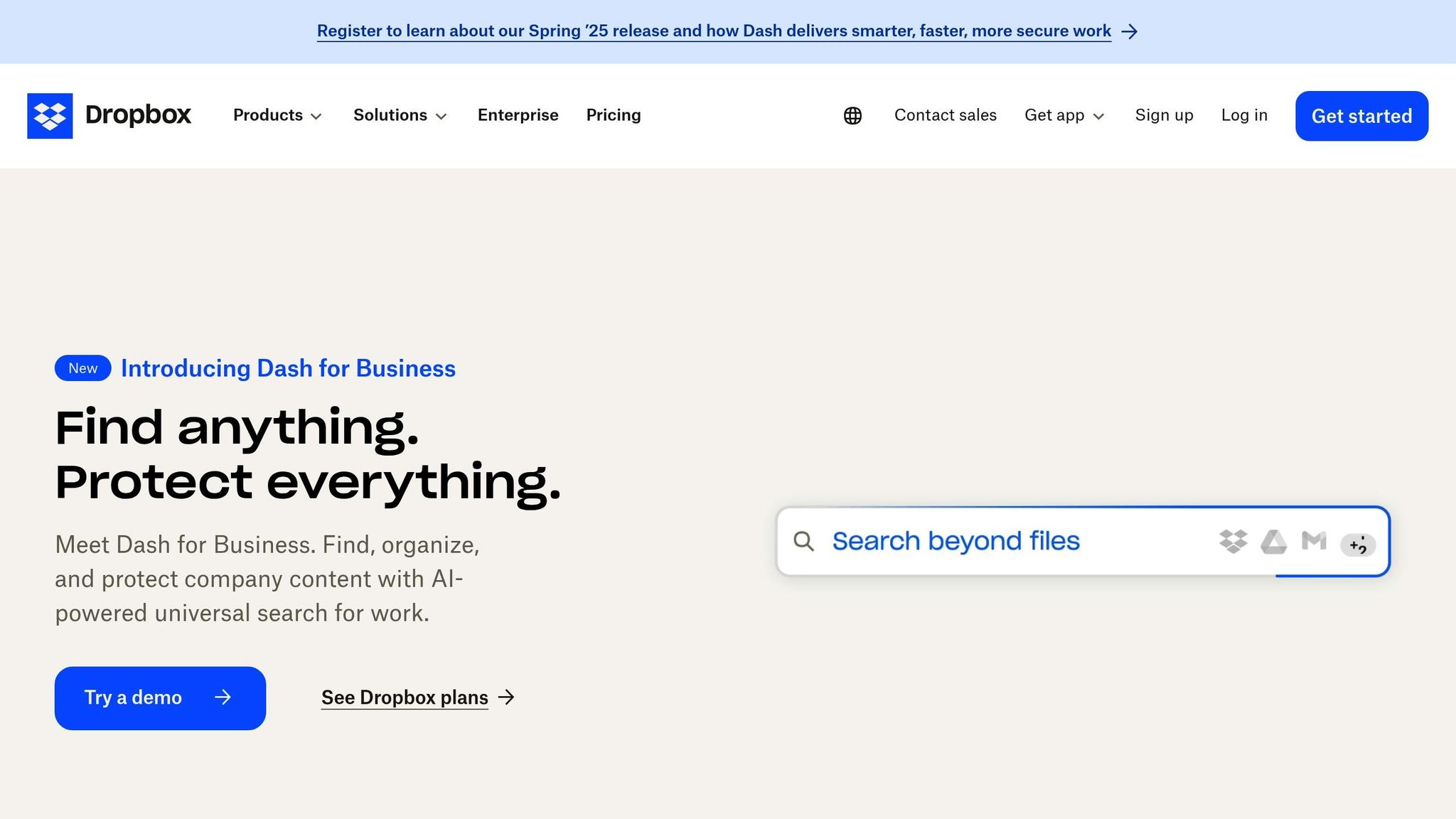
Dropbox addresses version mix-ups and data loss by offering secure, always-synced file storage. With over 700 million users, it simplifies file sharing and version control while ensuring enterprise-level security. Automatic syncing and reliable access help distributed teams avoid miscommunication and duplicate efforts.
Key Features
- AES-256 Encryption: Protects files during transfer and while stored.
- Automatic Syncing: Keeps files updated across all team devices.
- Version History: Access deleted or previous versions for up to a year.
- Remote Wipe: Erase Dropbox folders from lost or stolen devices remotely.
- Access Controls: Set detailed permissions for file sharing.
- Secure Sharing: Add passwords and expiration dates to shared links.
- Two-Factor Authentication: Strengthen login security with extra verification.
- Dropbox Paper: Collaborate on files in real time, with deployment support for enterprise users.
- Workflow Integration: Use the API to connect workflows, automate tasks, and manage approvals.
Dropbox offers plans ranging from a free 2 GB Basic option to Business and Enterprise plans with unlimited storage, extended version history, advanced sharing tools, and dedicated support.
"In a business that’s 80% quick turnaround and 20% forecasting, monday.com has allowed us to maximize our efforts with lanes of visibility into short forecasting windows that help drive and stimulate opportunistic sales." – Jacob Thomas, Senior VP of Global Sourcing & Supply Chain at UMG
9. Notion
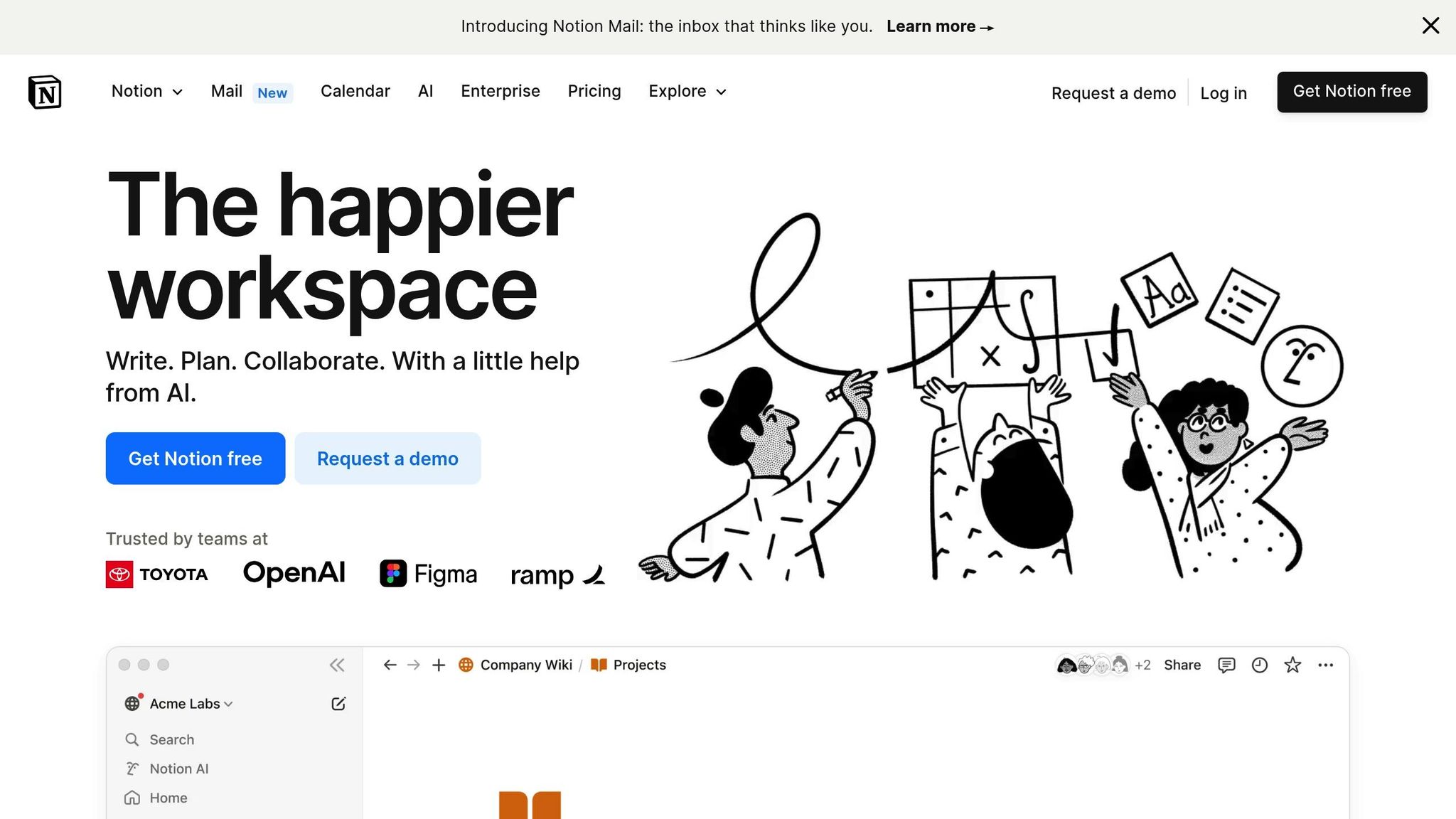
We evaluated Notion based on its ability to organize, customize, and manage knowledge. It serves as an all-in-one workspace for notes, documents, wikis, and project management.
Key Features
- Notion AI: Assists with brainstorming, summarizing, and performing smart searches.
- 30,000+ Templates: Quickly set up personalized workspaces.
- Customizable Views: Manage projects with calendars, boards, and other visual tools.
- Smart Notifications: A central "Inbox" keeps you updated on mentions, comments, and page changes.
- 100+ Blocks: Combine text, embeds, databases, and more on a single page.
- Teamspaces: Dedicated areas for specific teams and projects.
Tips for Smarter Integration
- Use @mentions to notify team members and comments for context-rich discussions.
- Organize knowledge with nested pages and cross-links.
- Design dashboards with task lists, timelines, and goal trackers for a clear view of progress.
- Leverage AI tools for content generation and quick information searches.
- Automate repetitive tasks to save time.
- Set up teamspaces for streamlined documentation and project collaboration.
"In a business that’s 80% quick turnaround and 20% forecasting, monday.com has allowed us to maximize our efforts with lanes of visibility into short forecasting windows that help drive and stimulate opportunistic sales." – Jacob Thomas, Senior VP of Global Sourcing & Supply Chain at UMG
Next, take a look at how ClickUp brings tasks, docs, and goals together in one platform.
10. ClickUp
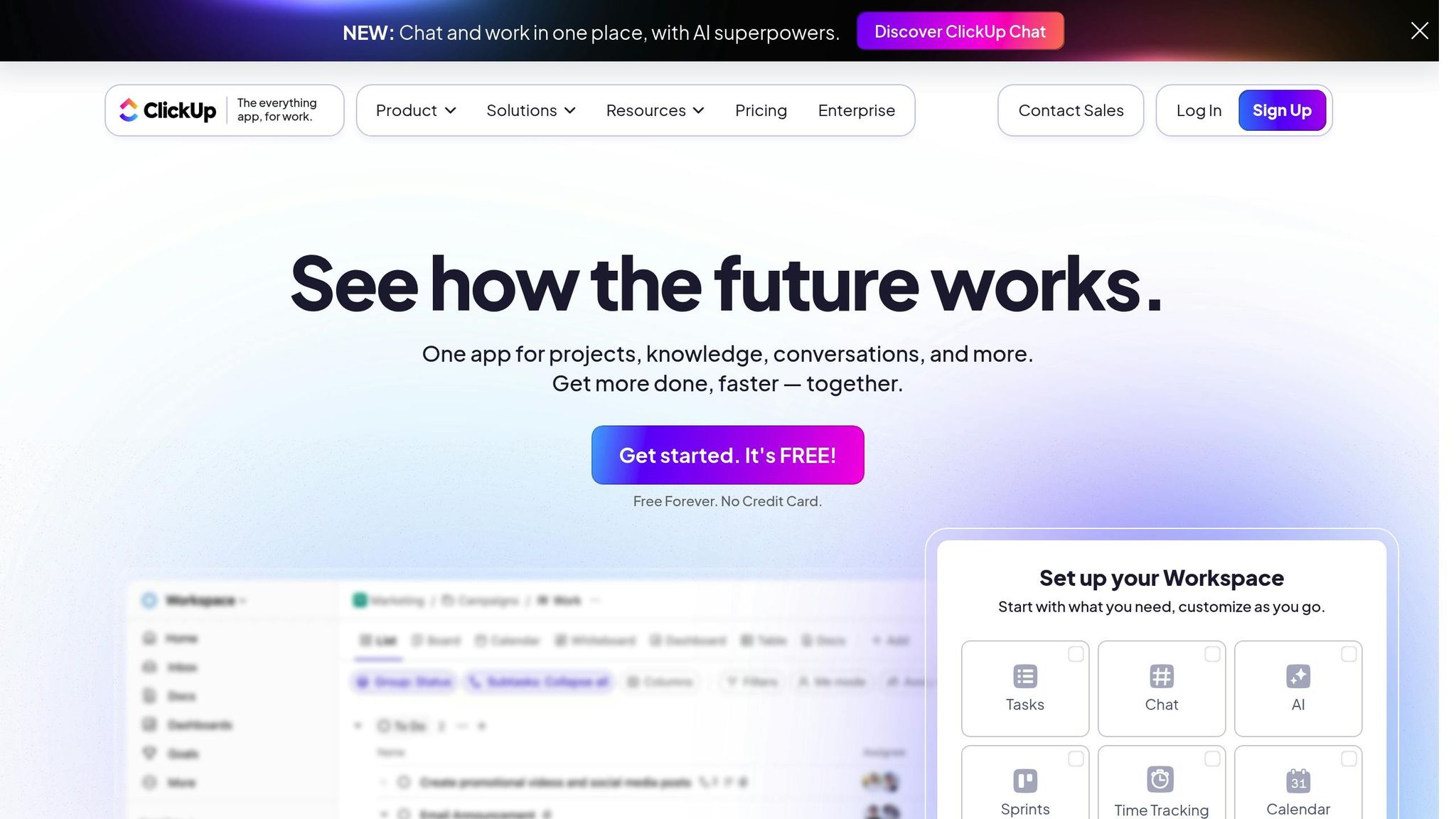
ClickUp brings tasks, docs, chat, and automations together in one place. With over 2 million teams using ClickUp and 11 million automations in action, it’s a popular choice for managing workflows efficiently.
Key Features
- Multiple Views: Offers 15 views, including list, board, Gantt, and calendar, to suit different workflow styles.
- AI Tools: The "ClickUp Brain" provides AI-powered search and workflow suggestions.
- Integrations: Connects with 80+ native tools and over 300 apps.
- Collaborative Workspace: Features built-in chat, docs, and whiteboards for seamless teamwork.
- Templates: Prebuilt templates make onboarding faster and easier.
- Reliable Uptime: 99.9% uptime ensures consistent access worldwide.
Teams using ClickUp report 70% fewer project delays. To get the most out of it, focus on integrating it with tools that address your biggest challenges. Start with the Slack integration to assign and track tasks directly without leaving Slack.
With tasks and communication streamlined, the next section highlights how Miro supports virtual teams with visual collaboration and brainstorming tools.
11. Miro
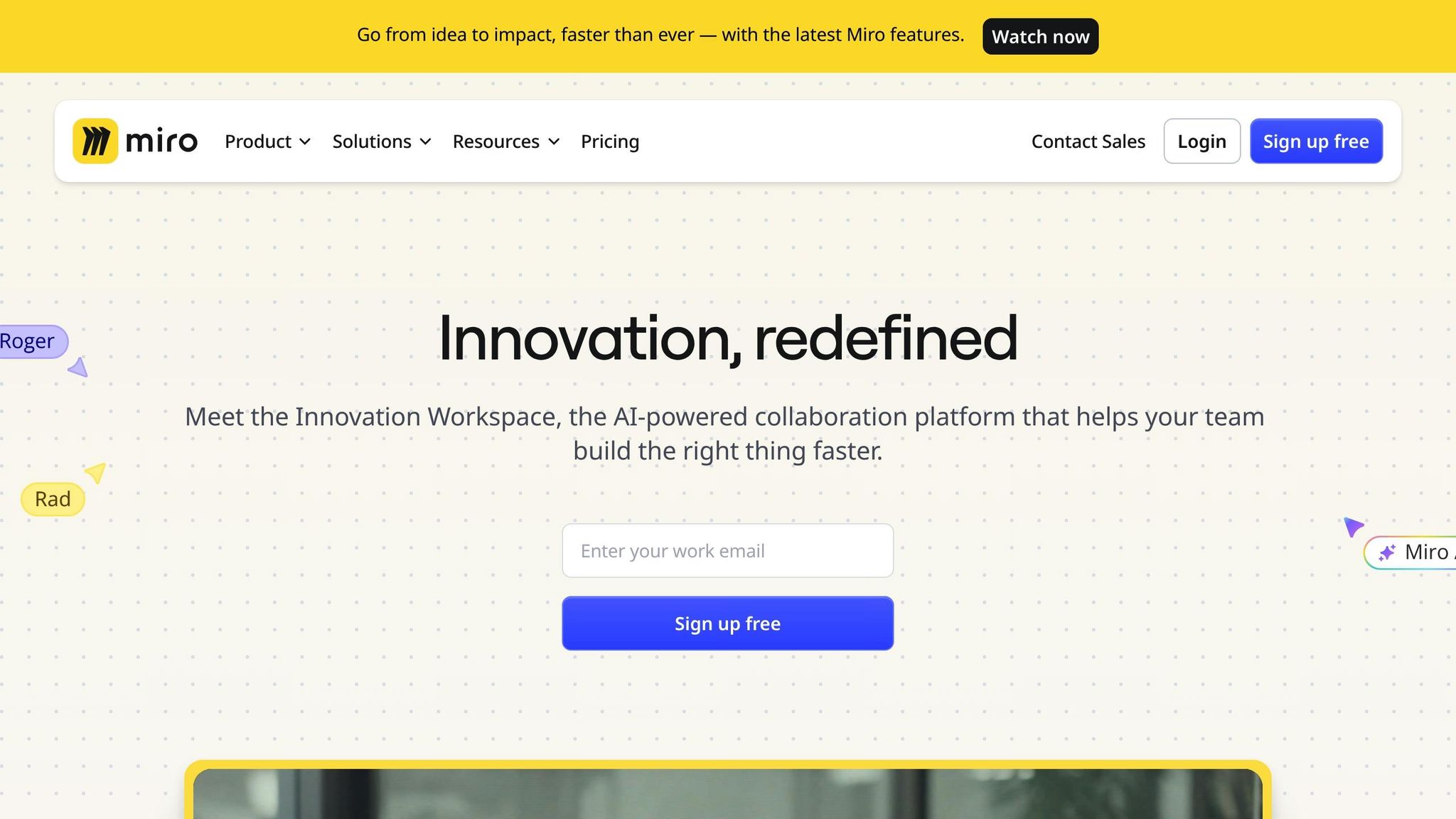
Miro offers a powerful online whiteboard designed for visual collaboration, perfect for remote teams. With a user base of over 90 million and partnerships with 250,000 companies, it’s a go-to tool for creative and efficient teamwork.
Key Features
- Interactive whiteboards: Includes templates for mind-mapping, wireframing, and workflows.
- Engagement tools: Features like polls, dot-voting, and dynamic sliders keep teams involved.
- Communication options: Use Talktracks for asynchronous feedback or live video calls.
- Security: Enterprise-level controls ensure data protection and compliance.
Integration Capabilities
Miro connects seamlessly with tools you already use, including:
- Microsoft 365 and Atlassian for smoother project management.
- Google Workspace for better communication and collaboration.
- Popular task trackers and analytics platforms for improved visibility and insights.
Real-World Impact
Miro’s interactive tools make remote collaboration easier and more engaging.
For example, Pfizer integrated Miro into Microsoft Teams, reducing their campaign planning timeline from six weeks to just four. This efficiency saved the company approximately $500,000.
Tips for Maximizing Miro
- Use prebuilt templates to jumpstart your workshops and brainstorming sessions.
- Take advantage of Talktracks and asynchronous tools to support distributed teams.
- Explore Miro’s marketplace with over 160 integrations to connect your favorite apps.
Up next, discover how the Remote Success Hub can further streamline virtual team collaboration.
12. Remote Success Hub
Remote Success Hub goes beyond messaging and project tracking by helping teams improve through training and culture-building tools. It’s designed to tackle the challenges of remote work by focusing on productivity, management, and team dynamics.
Unlike basic communication apps, this platform zeroes in on skills, behaviors, and fostering a strong team culture. Here’s what it offers:
Key Features
- Virtual Training Resources:
- Quick, targeted seminars for remote team development
- Workshops and materials to strengthen team culture
- Sessions focused on building productive habits
- Programs to align teams with company values
- Performance Management Tools:
- Tools to track productivity in remote settings
- Systems for performance-based evaluations
- Analytics for monitoring progress
- Metrics to measure team effectiveness
- Leadership Development:
- Training tailored for remote management
- Diagnostics tools to assess team health
- A library of expert-written guides
- Access to a supportive community network
Real-World Application
The platform’s short seminars effectively build better work habits. For example, during a two-week pilot, a 20-member marketing team reported a 35% increase in engagement.
"One of the secret benefits of using remote workers is that the work itself becomes the yardstick to judge someone’s performance."
Implementation Guide
Begin by running diagnostics to identify team needs, then customize seminars accordingly. Use performance tracking to measure results and reinforce team culture using the platform’s resource library.
For a quick comparison of all 12 platforms, check out the ‘Tool Features at a Glance’ section next.
Tool Features at a Glance
Here’s a quick overview of each tool’s features, drawbacks, and starting prices.
| Tool | Key Features | Drawbacks | Starting Price (USD) |
|---|---|---|---|
| Slack | • Instant messaging • File sharing • Channel-based communication |
• Limited message history on the free plan | Free; paid plans from $7.25/user/month |
| Microsoft Teams | • Video meetings • Office integration • Real-time document collaboration |
• Requires a Microsoft 365 subscription | Free; Business plans from $4/user/month |
| Zoom | • Video conferencing • AI Companion • Meeting recordings |
• Free calls limited to 40 minutes | Free; Pro from $14.99/month |
| Google Workspace | • Real-time document editing • 5TB storage • Integrated email |
• Free version has fewer features | Business Starter from $6/user/month |
| Trello | • Kanban boards • Power-Ups • Automation |
• Limited integrations on the free plan | Free; Standard from $5/user/month |
| Asana | • Multiple project views • Custom fields • Workflow automation |
• Can feel complex for smaller teams | Free; Premium from $10.99/user/month |
| Monday.com | • Customizable dashboards • Data visualization • AI workflows |
• Requires at least 3 seats for paid plans | Basic from $8/user/month |
| Dropbox | • File sync • Version history • Secure sharing |
• Free plan capped at 2GB | Free; Plus from $11.99/month |
| Notion | • Customizable workspace • AI assistance • Templates |
• Steep learning curve for beginners | Free; Team from $8/user/month |
| ClickUp | • Multiple views • Built-in docs • Native integrations |
• Can feel overwhelming due to many features | Free; Unlimited from $5/user/month |
| Miro | • Interactive whiteboards • Templates • Real-time collaboration |
• Free version limits the number of boards | Free; Team from $8/user/month |
| Remote Success Hub | • Expert guides • Productivity tools • Community support |
• Free plan only includes general resources | Free; Premium pricing varies |
This table can help you quickly identify the tool that best fits your team’s collaboration needs.
With your list of tools ready, here’s how to make them work smoothly in your daily operations.
Tips for Using Team Tools Effectively
These tips will help you maximize the benefits of your collaboration tools and improve remote teamwork.
Time Zone Coordination
Pick a standard time zone for reference and have team members include their working hours in their profiles. Use time-zone converters built into your tools to make scheduling easier by showing everyone’s local time.
Permissions and Security Measures
- Set permissions based on team roles and review them every quarter.
- Turn on two-factor authentication and Single Sign-On (SSO) for added security.
- Regularly check access logs and immediately update roles when team members join or leave.
Best Practices for Integrations
- Clearly define your requirements, test new tools with a small team first, and then implement them across the organization.
- Use enterprise-level cybersecurity to protect your networks and devices.
Communication Tips
- Use status indicators to display availability and local time zones.
- For updates that don’t require immediate responses, rely on email, project management tools, or shared documents.
- Maintain a centralized location for processes and decisions to reduce redundancy and confusion.
Wrapping It Up
The 12 tools discussed here tackle the common hurdles of remote work, helping teams stay connected and productive no matter where they are. The key is using these tools together in a workspace that handles communication, project management, and file sharing effectively.
When used correctly, these platforms enable:
- Real-time collaboration, even across different time zones
- Efficient task management and organized workflows
- Secure file sharing and seamless document collaboration
- Improved communication to keep teams engaged and aligned
Choosing and combining the right tools can turn the challenges of remote work into opportunities. Check out the "Tool Features at a Glance" table above to find the best fit for your team.

